Videos
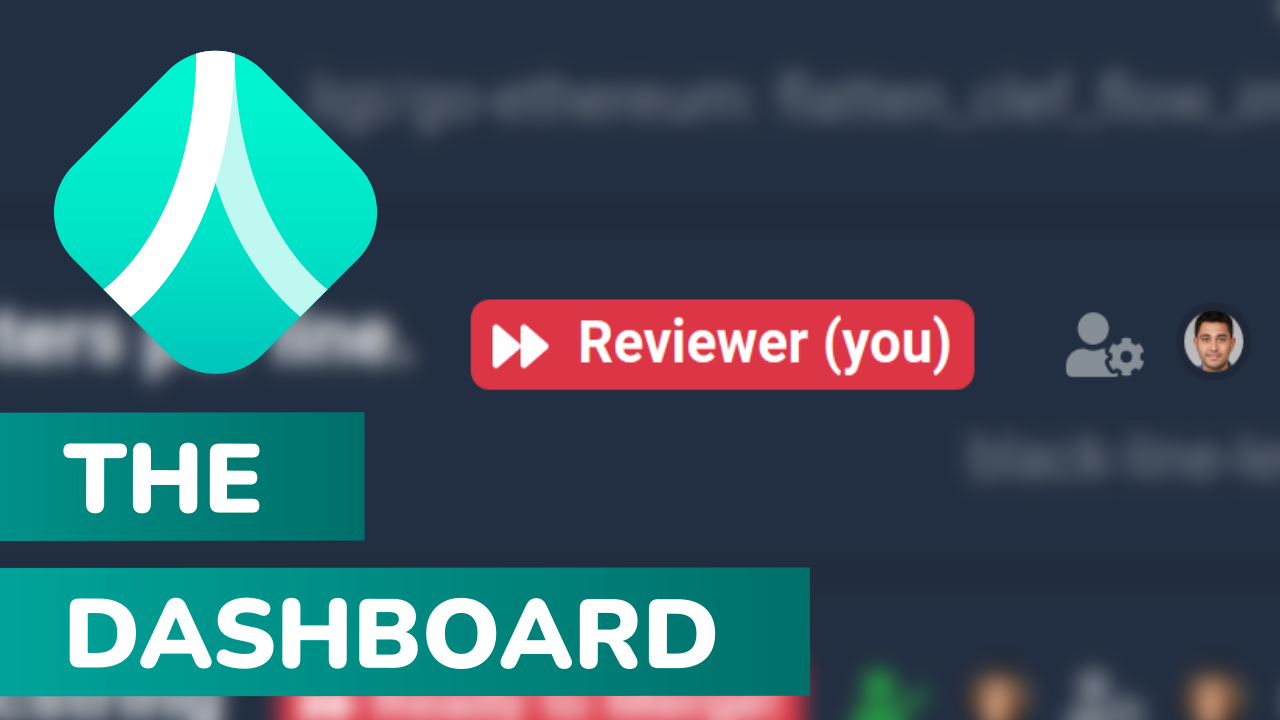
Dashboard
The dashboard displays all merge requests that are relevant to you, either because you are the author or because you were assigned as a reviewer. The merge requests are sorted by priority, those requiring your attention are sorted first. You can quickly access the remaining merge requests by clicking on the list of the recently updated projects or by using the global search in the navigation bar.
Merge Request Overview
The merge request overview page displays all relevant information in one place: details about the merge request, CI / scanner status, associated bug reports and comments / change requests. You can quickly see which change requests require your attention and update their status. By using the revision switching buttons on a comment, you can see how the surrounding code has changed over time.
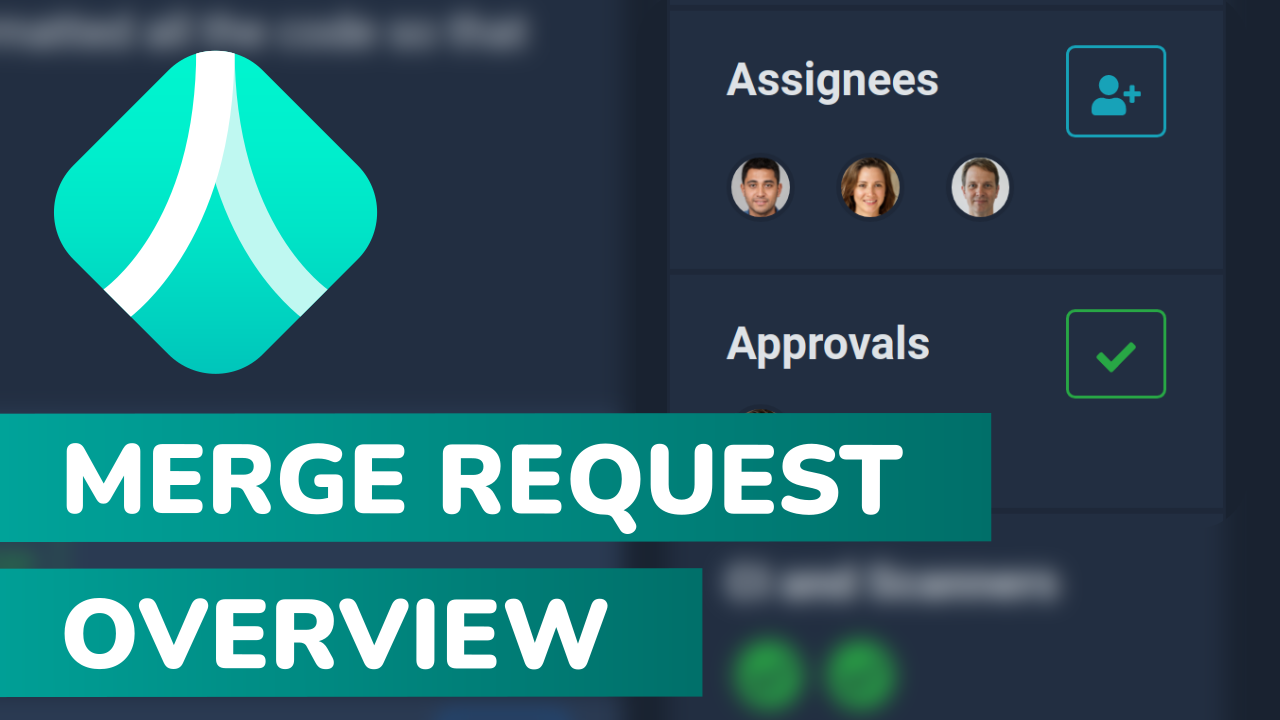
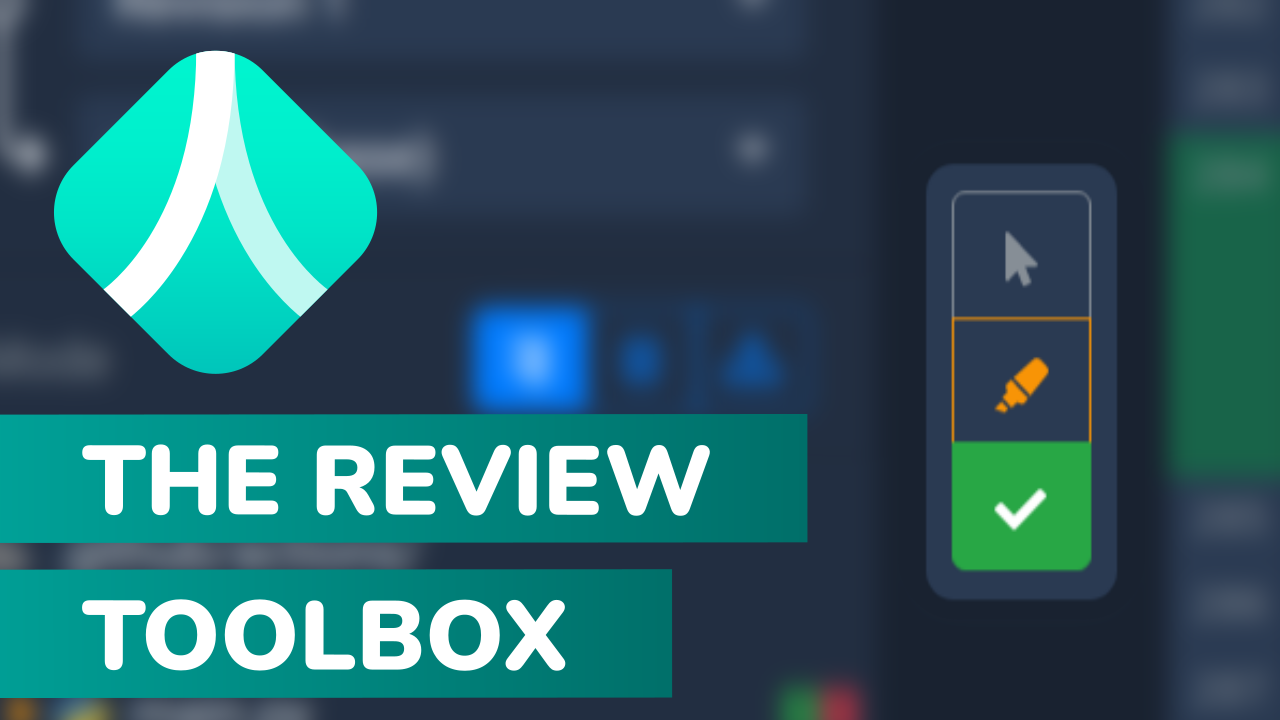
Toolbox
The toolbox allows you to control how you would like to interact with the diff. The cursor symbol enables the normal text interaction mode in which you can select and copy the source code. The marker tool gives you the opportunity to mark lines that you would like to associate with your next comment. Using the check-mark option you can mark lines as reviewed or remove the selection again.
InspecDiff
MergeBoard introduces InspecDiff, a new way of comparing source code. By switching to the InspecDiff mode, you can follow how code has been moved and see which modifications belong together. You don’t have to separate styling changes from logic changes in your head any more. MergeBoard only shows those edits that affect your program flow.
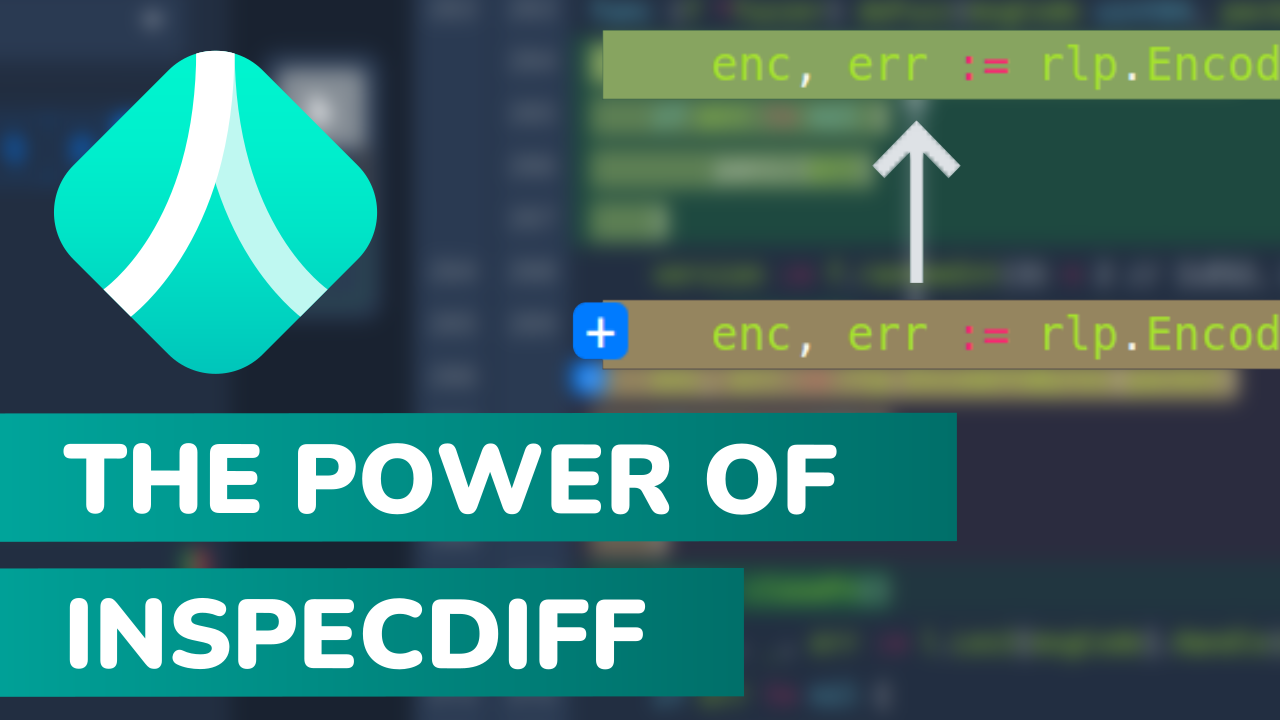
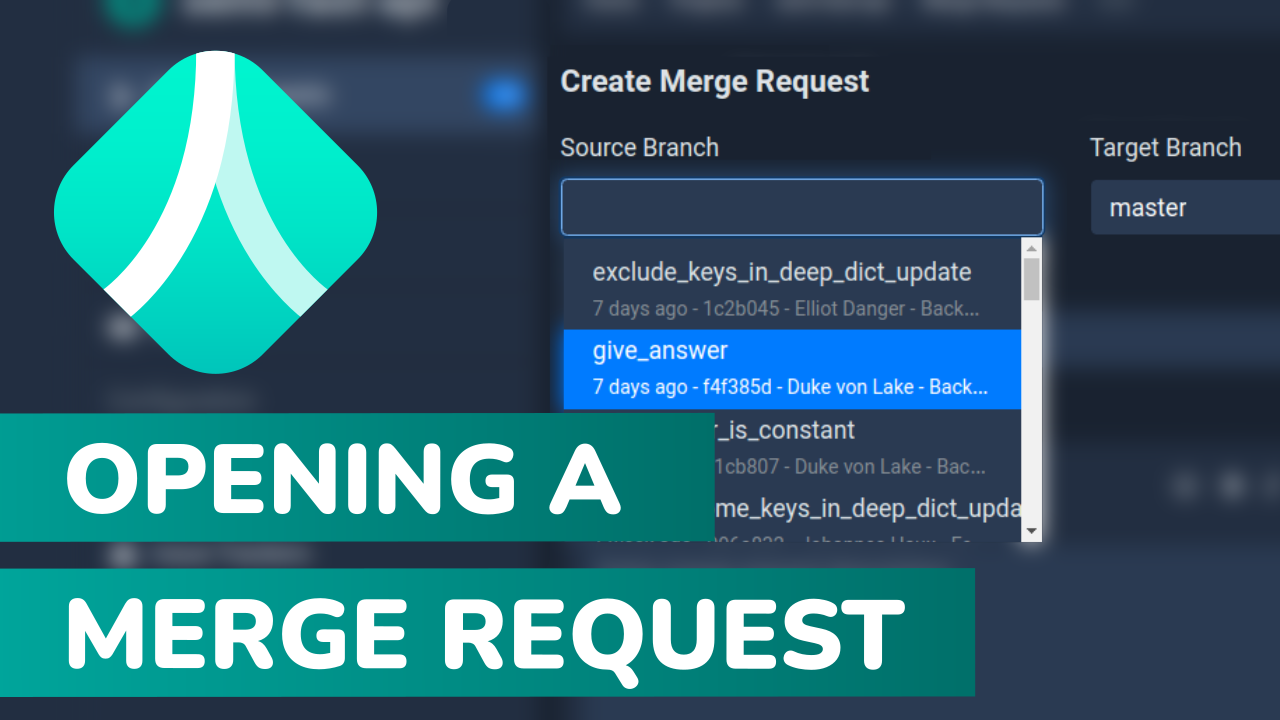
Opening A Merge Request
Opening a merge request in MergeBoard is as simple as with any other software. Either use the quick menu in your dashboard or open the project page and click ‘Add Merge Request’. Select the source and target branch and MergeBoard will prefill the title with your last commit message. You can optionally add a description, add reviewers and associate bug reports. Done.